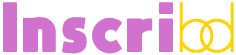When you find yourself in a situation where you are keen to change domain name for your website or blog, it can be unnerving to consider the impact it will have on your visitor or sales statistics.
There’s some technicalities to consider when changing domain names but the first question you should be asking yourself is “why”.
What is the purpose? Is it for better positioning in Google’s search results? Is it due to a re-branding of your business? Is it simply to have a shorter domain name for easier marketing?
Purpose of Changing Domain Name
Hopefully, you have a well thought-out vision with a goal to sticking with the new domain name for the long-term. If you need to change the domain name, do it once. Make a well-informed decision and stick with it.
Occasionally, I’ll have new customers arrive on my doorstep with an existing long arduous domain name, sometimes with oddly spelled words like a surname or technical terms. These customers go through the same issue day-after-day spelling out their long email addresses to their own customers or suppliers, such as [email protected]
Folks with long domains often want a change in domain name to shorten it. The above could become [email protected]
Also read: 7 Tricks To Grabbing The Best Domain Names
IMPORTANT: I am of the opinion that when you change domain name, the impact can either be devastating or neutral. There is not much upside, a part from offline traditional marketing with a shorter domain name.
SEO Impact On Domain Name Change
There is a lot of talk in SEO circles that having a target keyword in your domain name has a positive impact on your ranking in the search results. This is becoming less and less true every day.
I dare say, the impact will soon be negligible as discussed in Why Good Blog Names Unleash The Power Of Branding
If your reasons to change your domain name is purely for SEO purposes, I think the risk far outweighs the reward.
With that caveat out of the way, a domain name change may still be on the cards for you, and you do still need to think about SEO and your search engine rankings.
If you have a pre-existing website that is already ranking in the search engines, you’ll need to take the next steps carefully. Any missteps can have a devastating impact on your rankings, and therefore, your traffic – which obviously can result in a serious loss of income.
This is the risk I’m referring to.
Change Domain Name
Changing domain names is not as simple as going to your domain provider and asking them to change it. No. You have to purchase a new domain name. There’s no way around that.
After your purchase, make sure the domain name is delegated (or pointing) to your web host’s nameservers.
So you’ve chosen a new domain name from the likes of GoDaddy and have web hosting with a provider such as Blue Host. Now what?
1. Get A New Secondary Web Hosting Account Using The OLD Domain
“Hang on a second”, I hear you shout. “NEW web hosting account? For the OLD domain? Can’t I just rename my existing hosting and swap the domain name?”
I have a method to this madness, so just bear with me.
We are going to change the web hosting setup for the old domain and rename it to the new one – but not yet! There is some preparation to take care of.
“Seriously, why do i need to pay for another web hosting account?”, you’re still wondering.
If you have a pre-existing website, Google will have your old domain name in their index. If you simply swap the old web hosting account to the new domain without doing anything else, Google’s search results will send visitors to a non-existent page on the old domain (that is now not hosted because you swapped it).
This will absolutely kill ALL your incoming visitor traffic!
So this procedure may cost you a little bit extra to do it right. Don’t skimp a couple of dollars by ignoring this advice. If you want to RETAIN your search engine traffic, you MUST redirect traffic from the old domain to the new domain properly.
NOTE: If you use the same host for the old and secondary web hosting account, they may not allow hosting the same domain twice. In this case, set the secondary account for the old domain name to a temporary name, ie longolddomain2.com, which you can rename again later. (Re-read that if it doesn’t make sense.)
Let’s just call our new domain newdomain.com and the old domain longolddomain.com
2. Prepare .htaccess File With 301 Redirection
A “301 redirect” is a command that tells a server (or Google) to send visitors to another location, and to continue doing this permanently. The redirection is not temporary or once-off.
We can add a 301 redirect to a file called .htaccess that we place in the root folder of our newly created web hosting account for longolddomain.com.
The root folder is the main folder that holds the website files. Not a sub-folder. It might be called /public/www/ or /httpdocs/ or something similar.
Options +FollowSymLinks
RewriteEngine On
RewriteCond %{HTTP_HOST} ^longolddomain.com$
RewriteRule ^(.*)$ http://newdomain.com/$1 [R=301,L]
Change where it says “longolddomain.com” and “newdomain.com” to your proper domains. Save this text file as “.htaccess” – that is, the file name actually starts with a period. Upload this file to your root folder.
Matt Cutts from Google goes deeper into this and I recommend watching his video:
3. Re-create Email Addresses
In your secondary web hosting account, you should also re-create all the same email addresses that you have on the old domain.
This will ensure that when you swap the other web hosting account to the new domain (and therefore swap the email addresses), you won’t lose any incoming emails.
Under the new web hosting account, setup each “old” email address as a redirection to the equivalent on the new domain.
For example, [email protected] -> [email protected]
4. Internal Linking
Your existing website will likely have links that point to the old domain name. You’ll need to update those.
If you’re running WordPress or any CMS that stores content in a database, there’s an easy way.
Save the database to your computer and open the file in a text editor. Do a “replace” where “find” is longolddomain.com and “replace with” is newdomain.com
Making The Big Change Of Domain Name
Once you are ready to make the big move, you’ll need to co-ordinate a few things to happen in a short period of time.
Ready? Set? Go! Oh wait… you may want to speak to your web host while doing this, since they can assist the process.
A. Upload the updated database or modified website files back to the original web hosting account – effectively replacing old with new.
B. Change domain name on the original web hosting account to newdomain.com. This would likely change the email addresses automatically as well.
C. If you had a temporary domain (ie longolddomain2.com) for the secondary web hosting account, change domain name on that one to longolddomain.com
D. Test, test, test.
Try go to pages on the old domain and make sure they redirect to the new domain and show the correct page (not an error).
Send an email (from a separate email address, such as Gmail) to the old email address and see if it turns up at the new email address.
How Long To Keep The Old Domain Running
This is a fair question with no fixed answer. You should keep the old domain running for the length of time you feel comfortable allowing for the transition.
You may want to consider how long it would reasonably take for customers to update their address books with your new email addresses.
In terms of search engine listings, I recommend giving Google at least 3 months to update your domain in their results. You’ll have to check this frequently by searching for yourself.
If your old domain is still showing up in the results, don’t cancel your old domain name just yet.
Hope this helps.
Disclaimer: Links to 3rd party sites included within this article denoted with /go/ in the URL may result in commission being earned if you decide to make a purchase.
Tags: 301 redirect301 redirectionchange domain namedomain namesseo